Archive
Git Repository Server Gitosis on Win7 : Troubleshooting
If you have problems installing Gitosis on Windows, I suggest that you read that guide : : Git Repository Server Gitosis on Win7 (100% working), maybe you will be able to find what you missed.
In this guide, I’ll describe raw problems that I found with the solution. Before I came with this guide, I try to install Gitosis on 3 computers and 4 Virtualbox installation by follow tutorial that I found. I kept the errors that I made and I’ll explain that I found in this guide.
To save you lot of trouble, be sure that you put this line “loglevel = DEBUG” in gitosis.conf .
The errors are not shown in order.
If you can’t connect by ssh, be sure that you open the sh port in your firewall. By default it’s the port 22.
$ gitosis-init < id_rsa.pub
2 [main] python 66492 C:\cygwin\bin\python.exe: *** fatal error - unable t o remap
\\?\C:\cygwin\lib\python2.6\lib-dynload\time.dll to same address as pare nt: 0x360000 != 0x380000
2 [main] python 30908 fork: child 66492 - died waiting for dll loading, er rno 11
Traceback (most recent call last): File "/usr/bin/gitosis-init", line 8, in
load_entry_point('gitosis==0.2', 'console_scripts', 'gitosis-init')() File "/usr/lib/python2.6/site-packages/
gitosis-0.2-py2.6.egg/gitosis/app.py", line 24, in run return app.main() File "/usr/lib/python2.6/site-packages/
gitosis-0.2-py2.6.egg/gitosis/app.py", line 38, in main self.handle_args(parser, cfg, options, args) File
"/usr/lib/python2.6/site-packages/gitosis-0.2-py2.6.egg/gitosis/init.py", line 136, in handle_args
user=user, File "/usr/lib/python2.6/site-packages/gitosis-0.2-py2.6.egg/gitosis/init.py", line 75, in
init_admin_repository template=resource_filename('gitosis.templates', 'admin') File "/usr/lib/python2.6/
site-packages/gitosis-0.2-py2.6.egg/gitosis/repositor y.py", line 51, in init close_fds=True, File
"/usr/lib/python2.6/subprocess.py", line 480, in call return Popen(*popenargs, **kwargs).wait()
File "/usr/lib/python2.6/subprocess.py", line 633, in __init__ errread, errwrite) File "/usr/lib/python2.6/
subprocess.py", line 1049, in _execute_child self.pid = os.fork() OSError:
[Errno 11] Resource temporarily unavailable
If you had this error, it’s because you installed Python 2.6 instead of 2.5. Reinstall Python 2.5 and Setuptool for Python 2.5.
$ git clone git@localhost:notexist.git
Initialized empty Git repository in /home/bob/notexist/.git/
DEBUG:gitosis.serve.main:Got command "git-upload-pack 'notexist.git'"
DEBUG:gitosis.access.haveAccess:Access check for 'bob' as 'writable' on 'notexist.git'...
DEBUG:gitosis.access.haveAccess:Stripping .git suffix from 'notexist.git', new v
alue 'notexist'
DEBUG:gitosis.group.getMembership:found 'bob' in 'gitosis-admin'
DEBUG:gitosis.group.getMembership:found 'bob' in 'first_repo'
DEBUG:gitosis.access.haveAccess:Access check for 'bob' as 'writeable' on 'notexi
st.git'...
DEBUG:gitosis.access.haveAccess:Stripping .git suffix from 'notexist.git', new v
alue 'notexist'
DEBUG:gitosis.group.getMembership:found 'bob' in 'gitosis-admin'
DEBUG:gitosis.group.getMembership:found 'bob' in 'first_repo'
DEBUG:gitosis.access.haveAccess:Access check for 'bob' as 'readonly' on 'notexis
t.git'...
DEBUG:gitosis.access.haveAccess:Stripping .git suffix from 'notexist.git', new v
alue 'notexist'
DEBUG:gitosis.group.getMembership:found 'bob' in 'gitosis-admin'
DEBUG:gitosis.group.getMembership:found 'bob' in 'first_repo'
ERROR:gitosis.serve.main:Repository read access denied
fatal: The remote end hung up unexpectedly
bob@bob-PC ~
$
The error is that the repository doesn’t exist.
$ git push origin master:refs/heads/master
ERROR:gitosis.serve.main:Repository read access denied
fatal: The remote end hung up unexpectedly
There could be multiple reason for that one. Mostly is because you don’t have the permission to write. Start by looking into gitosis.conf if your user have the permission for the repository. Also check if you put your ssh-rsa key into keydir. There another possible reason, and it was really hard to find. Check the file /home/git/.ssh/authorized_keys . One error that I made was to add my Windows user into this file and after that I add my key into keydir. The result was when I pushed, Gitosis found my key, but it didn’t have the command : ” command=”gitosis-serve xxx” “. If you have twice your key in that file, remove the line that wasn’t generated by Gitosis.
Here it’s what authorized_keys look like after adding key into keydir.
$ cat authorized_keys
ssh-rsa AAAAB3NzaC1yc2EAAAADAQABAAABAQDf2jt0E6wpOj2iUoJttpvedR3jHbu/LizVkzDWFmG/
nuwZltnhwz1uCk7ArK0LeRlJFE25A/KS2OGci6xTh9MeZ5E1UHEYhR83HF98KLp64QmzwSwL6LWOlDm1
Q5fYm4jCdkXs/C0+3zvdxiza5gUBwaBSEpCd3gtWiIMv2T+Vi8O73YlIITMrYAA3gzh1HBie9xjSiZRI
TDDiQ3kFUB+aUKkwuprZtmm1PArTUU16OPUjQbP31rsJp6j8oGZVNW+pCiL91lTvVGCGmqjBqXuT4FMG
3/xIBVWN1seflEp8U1HL6ZScvkXLCStPPOecKi5Q562bDeK26VC+3kXnCUgZ git@bob-PC
### autogenerated by gitosis, DO NOT EDIT
command="gitosis-serve bob",no-port-forwarding,no-X11-forwarding,no-agent-forwar
ding,no-pty ssh-rsa AAAAB3NzaC1yc2EAAAADAQABAAABAQDG2PKZmEwo53Rlm1LvSD52slhu+sTa
UUprTi3nfGhhYY3g1QAaonl6EWt4kZpD0U043f11TH8bJEwhytWo6EwxMsj9qfXcbORx2bj7zvNlHxTx
Akaz0i5vVkHCuv18ykexqcgNULxenMz6LaK9MY0eqP1ZNeWZkJVY1fSSLydv58zTP/ap3SC1H7feSdeF
5Hs9oZCvTR9J7A2KCjKlp5R0dC2EUeYmPGY0H0hmQnU4aGa9bxVq8iMfgzYkopubrpmXWvtMMgE3la+q
MskeHfdF7b0E9APaSnzTtjK2YMt52/FnPBF/99UvVjt9B9yOV3fsUgIGF1Ks5mjUlZRHX6VJ bob@bob
-PC
command="gitosis-serve git@bob-PC",no-port-forwarding,no-X11-forwarding,no-agent
-forwarding,no-pty ssh-rsa AAAAB3NzaC1yc2EAAAADAQABAAABAQDf2jt0E6wpOj2iUoJttpved
R3jHbu/LizVkzDWFmG/nuwZltnhwz1uCk7ArK0LeRlJFE25A/KS2OGci6xTh9MeZ5E1UHEYhR83HF98K
Lp64QmzwSwL6LWOlDm1Q5fYm4jCdkXs/C0+3zvdxiza5gUBwaBSEpCd3gtWiIMv2T+Vi8O73YlIITMrY
AA3gzh1HBie9xjSiZRITDDiQ3kFUB+aUKkwuprZtmm1PArTUU16OPUjQbP31rsJp6j8oGZVNW+pCiL91
lTvVGCGmqjBqXuT4FMG3/xIBVWN1seflEp8U1HL6ZScvkXLCStPPOecKi5Q562bDeK26VC+3kXnCUgZ
git@bob-PC
bob@bob-PC /home/git/.ssh
$
$ git clone git@localost:home/git/repositories/gitosis-admin.git
Initialized empty Git repository in /home/survivant/from_ge/gitosis-admin/.git/
The authenticity of host 'ge (192.168.0.13)' can't be established.
RSA key fingerprint is 0c:fb:0b:70:62:1a:7a:2d:15:a8:36:25:6b:11:2e:09.
Are you sure you want to continue connecting (yes/no)? yes
Warning: Permanently added 'localost,192.168.0.13' (RSA) to the list of known hosts.
git@localost's password:
Permission denied, please try again.
git@localost's password:
Permission denied, please try again.
git@localost's password:
Permission denied (publickey,password,keyboard-interactive).
fatal: The remote end hung up unexpectedly
You will obtain this error when you didn’t put the user’s key into keydir.
bob@bob-PC ~/git_clone/first_repo
$ git push origin master:refs/heads/master
fatal: 'first_repo.git' does not appear to be a git repository
fatal: The remote end hung up unexpectedly
I obtain that error message because I didn’t add : [group first_repo] in gitosis.conf
win7user@win7user-PC ~/git_clone/first_repo
$ git push
fatal: No destination configured to push to.
You need to add “origin” in you git repository. Use that command :
win7user@win7user-PC ~/git_clone/first_repo
$ git remote add origin git@localhost:first_repo.git
Another error is when you push a new gitosis.conf version and not still not able to push in your repositories. Be sure that you change the permission on the files :
git@bob-PC ~
$ chmod 755 /home/git/repositories/gitosis-admin.git/hooks/ -R
git@bob-PC ~
$ chmod 755 /home/git/repositories/gitosis-admin.git/hooks/post-update
git@bob-PC ~
$
I really hope that can help your troubleshooting.
You can follow me on Twitter
Git Repository Server Gitosis on Win7 (100% working)
If you are here, it’s because you’re lost or you have problems installing a git repository server on Windows. I really hope it’s for the second reason 🙂 .
I choose the wrote this blog even if I know there are a lot of blogs about this subject, because none of them worked for me. Before I came with this guide, I try to install Gitosis on 3 computers and 4 Virtualbox installation by follow tutorial that I found.
I’ll keep this blog as simple as possible. You won’t need to understand the steps that we will do (It won’t hurt, if you try). I’ll give you the steps to do it right the first time and do a second blog about troubleshooting : Git Repository Server Gitosis on Win7 : Troubleshooting.
You will start by downloading and installing/configuring your Windows computer and after that we will configure Gitosis. I’ll do a quick overview how to setup your client computer (could be on the same computer) to connect to your git repository on Windows. To keep it simple, I’ll call that computer your “server” or “git server”.
Downloading software needed
You will need to download these softwares on your server :
- Cygwin : Cygwin is a Linux-like environment for Windows : download from here
- Setuptools for cygwin : Allow us to install Python applications (Gitosys) easily : download from here or here and be sure to select the 2.5 version (.egg)
Before installing these softwares, we have to open Windows Firewall. If you have another firewall, be sure to apply the same change that we will do.
I found a really good guide how to do that, so I’ll give credit to the guy who wrote it. Just follow this guide, step by step, but at the end just change the port for 22 instead of 80 (you can change the description HTTP for SSHD). Go here
Cygwin’s installation
Launch setup.exe . You will have to add these applications. (Enter there name in the search box and select them)
python -> python 2.5.x (Don’t select versions over 2.5.x)
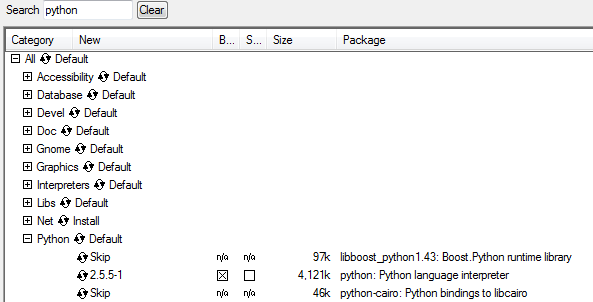
ssh -> openssh
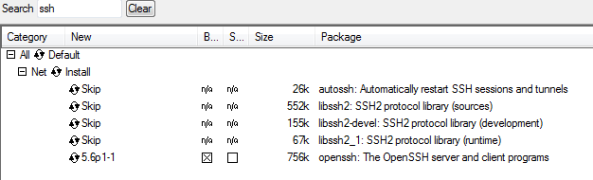
git -> git , gitgui, git-completion
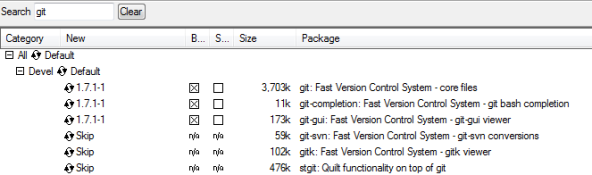
vim -> vim
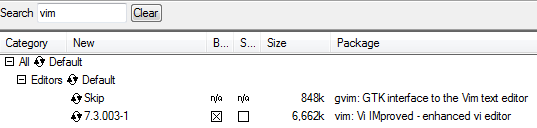
When the installation is completed, run Cygwin with the Administrator rights. (Starts menu, Cygwin, Cygwin Bash (right click)
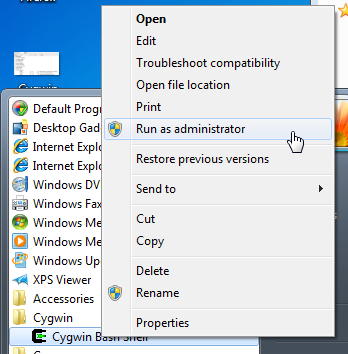
You must see this screen
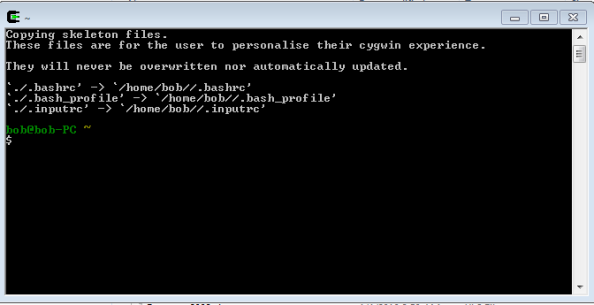
Configuring Git Server
GOOD. The fun starts here. We have to properly setup the server in Cygwin before installing Gitosis. We will configure Python and setup a sshd server (Gitosis use ssh). In the next steps, you will see that I used a user named : “bob”, in your case it will be your Windows account.
Installing Setuptools
Go to the folder where you download the application. In my case I choose the default folder c:\Users\bob\Downloads
bob@bob-PC ~
$ cd ../../cygdrive/c/Users/bob/Downloads/
bob@bob-PC /cygdrive/c/Users/bob/Downloads
$
bob@bob-PC /cygdrive/c/Users/bob/Downloads
$ ./setuptools-0.6c11-py2.5.egg
The output will look like that :
$ ./setuptools-0.6c11-py2.5.egg
Processing setuptools-0.6c11-py2.5.egg
Copying setuptools-0.6c11-py2.5.egg to /usr/lib/python2.5/site-packages
Adding setuptools 0.6c11 to easy-install.pth file
Installing easy_install script to /usr/bin
Installing easy_install-2.5 script to /usr/bin
Installed /usr/lib/python2.5/site-packages/setuptools-0.6c11-py2.5.egg
Processing dependencies for setuptools==0.6c11
Finished processing dependencies for setuptools==0.6c11
bob@bob-PC /cygdrive/c/Users/bob/Downloads
$
bob@bob-PC /cygdrive/c/Users/bob/Downloads
$ chmod +r /usr/lib/python2.5/ -R
bob@bob-PC /cygdrive/c/Users/bob/Downloads
$
Configuring SSHD
We need to create a ssh-rsa key for your user. If you enter a passphrase, be sure to remember it. I used the default options for my setup.
$ ssh-keygen -t rsa
Generating public/private rsa key pair.
Enter file in which to save the key (/home/bob/.ssh/id_rsa):
Created directory '/home/bob/.ssh'.
Enter passphrase (empty for no passphrase):
Enter same passphrase again:
Your identification has been saved in /home/bob/.ssh/id_rsa.
Your public key has been saved in /home/bob/.ssh/id_rsa.pub.
The key fingerprint is:
cc:85:b2:99:ee:ca:41:eb:be:b7:d9:ee:1b:a6:46:20 bob@bob-PC
The key's randomart image is:
The key's randomart image is:
+--[ RSA 2048]----+
| o. .oo o=|
| + . .=*=o|
| o +.+=+|
| . = .. o|
| S . o . |
| E |
| |
| |
| |
+-----------------+
bob@bob-PC /cygdrive/c/Users/bob/Downloads
$ cd
bob@bob-PC ~
$ cd .ssh/
bob@bob-PC ~/.ssh
$ cat id_rsa.pub > authorized_keys
bob@bob-PC ~/.ssh
$
We need to copy our public key to a temporary folder, because we will need it later.
bob@bob-PC ~/.ssh
$ mkdir ../../../cygdrive/c/temp
bob@bob-PC ~/.ssh
$ cp id_rsa.pub ../../../cygdrive/c/temp/bob.pub
bob@bob-PC ~/.ssh
$
The last step in this section : Setup SSHD service.
You will have few questions to answer. I put the answer after each questions in the description below.
bob@bob-PC ~/.ssh
$ ssh-host-config
*** Info: Generating /etc/ssh_host_key
*** Info: Generating /etc/ssh_host_rsa_key
*** Info: Generating /etc/ssh_host_dsa_key
*** Info: Creating default /etc/ssh_config file
*** Info: Creating default /etc/sshd_config file
*** Info: Privilege separation is set to yes by default since OpenSSH 3.3.
*** Info: However, this requires a non-privileged account called 'sshd'.
*** Info: For more info on privilege separation read /usr/share/doc/openssh/READ
ME.privsep.
*** Query: Should privilege separation be used? (yes/no) yes
*** Info: Note that creating a new user requires that the current account have
*** Info: Administrator privileges. Should this script attempt to create a
*** Query: new local account 'sshd'? (yes/no) yes
*** Info: Updating /etc/sshd_config file
*** Warning: The following functions require administrator privileges!
*** Query: Do you want to install sshd as a service?
*** Query: (Say "no" if it is already installed as a service) (yes/no) yes
*** Query: Enter the value of CYGWIN for the daemon: [] ntsec tty
*** Info: On Windows Server 2003, Windows Vista, and above, the
*** Info: SYSTEM account cannot setuid to other users -- a capability
*** Info: sshd requires. You need to have or to create a privileged
*** Info: account. This script will help you do so.
*** Info: You appear to be running Windows 2003 Server or later. On 2003
*** Info: and later systems, it's not possible to use the LocalSystem
*** Info: account for services that can change the user id without an
*** Info: explicit password (such as passwordless logins [e.g. public key
*** Info: authentication] via sshd).
*** Info: If you want to enable that functionality, it's required to create
*** Info: a new account with special privileges (unless a similar account
*** Info: already exists). This account is then used to run these special
*** Info: servers.
*** Info: Note that creating a new user requires that the current account
*** Info: have Administrator privileges itself.
*** Info: No privileged account could be found.
*** Info: This script plans to use 'cyg_server'.
*** Info: 'cyg_server' will only be used by registered services.
*** Query: Do you want to use a different name? (yes/no) no
*** Query: Create new privileged user account 'cyg_server'? (yes/no) yes
*** Info: Please enter a password for new user cyg_server. Please be sure
*** Info: that this password matches the password rules given on your system.
*** Info: Entering no password will exit the configuration.
*** Query: Please enter the password:
*** Query: Reenter:
*** Info: User 'cyg_server' has been created with password 'encore00'.
*** Info: If you change the password, please remember also to change the
*** Info: password for the installed services which use (or will soon use)
*** Info: the 'cyg_server' account.
*** Info: Also keep in mind that the user 'cyg_server' needs read permissions
*** Info: on all users' relevant files for the services running as 'cyg_server'.
*** Info: In particular, for the sshd server all users' .ssh/authorized_keys
*** Info: files must have appropriate permissions to allow public key
*** Info: authentication. (Re-)running ssh-user-config for each user will set
*** Info: these permissions corrently. [Similary restrictions apply, for
*** Info: instance, for .rhosts files if the rshd server is running, etc].
*** Info: The sshd service has been installed under the 'cyg_server'
*** Info: account. To start the service now, call `net start sshd' or
*** Info: `cygrunsrv -S sshd'. Otherwise, it will start automatically
*** Info: after the next reboot.
*** Info: Host configuration finished. Have fun!
bob@bob-PC ~/.ssh
$
Now we start the service.
bob@bob-PC ~/.ssh
$ net start sshd
The CYGWIN sshd service is starting.
The CYGWIN sshd service was started successfully.
bob@bob-PC ~/.ssh
$
Let’s test it. We will connect and exit. You must have something like describe below.
$ ssh localhost
The authenticity of host 'localhost (::1)' can't be established.
RSA key fingerprint is 16:38:f8:f2:f7:81:53:7c:cf:c3:03:c0:45:0d:7e:51.
Are you sure you want to continue connecting (yes/no)? yes
Warning: Permanently added 'localhost' (RSA) to the list of known hosts.
bob@bob-PC ~
$ exit
logout
Connection to localhost closed.
bob@bob-PC ~/.ssh
$
Oh ya, the first big part is completed. The next part is Gitosis installation.
Gitosis installation
Now we will download and install Gitosis.
bob@bob-PC ~/.ssh
$ cd
bob@bob-PC ~
$ mkdir sources && cd sources
bob@bob-PC ~/sources
$
bob@bob-PC ~/sources
$ git clone git://eagain.net/gitosis.git
Initialized empty Git repository in /home/bob/sources/gitosis/.git/
remote: Counting objects: 614, done.
remote: Compressing objects: 100% (183/183), done.
remote: Total 614 (delta 434), reused 594 (delta 422)
Receiving objects: 100% (614/614), 93.82 KiB, done.
Resolving deltas: 100% (434/434), done.
bob@bob-PC ~/sources
$ cd gitosis/
bob@bob-PC ~/sources/gitosis
$ python setup.py install
running install
running bdist_egg
running egg_info
creating gitosis.egg-info
writing requirements to gitosis.egg-info/requires.txt
....
Using /usr/lib/python2.5/site-packages/setuptools-0.6c11-py2.5.egg
Finished processing dependencies for gitosis==0.2
bob@bob-PC ~/sources/gitosis
$
Gitosis is a service that will allow us to create multiple git repositories. There are other alternatives to Gitosis like MSysGit, but Gitosis is a more complete solution. You only need one unix account to handle your multiple git users with Gitosis, instead of having one account by user.
Let’s create that git user. I’ll create a user named “git” with a password “userspassword”. It will create a Windows user.
bob@bob-PC ~/sources/gitosis
$ net user git userspassword /add
The command completed successfully.
bob@bob-PC ~/sources/gitosis
$
We need the next line to add that new Windows’s user to Cygwin.
bob@bob-PC ~/sources/gitosis
$ mkpasswd -l -u git >> /etc/passwd
bob@bob-PC ~/sources/gitosis
$
We have to connect through ssh using this new user : git to continue Gitosis’s configuration
bob@bob-PC ~/sources/gitosis
$ ssh git@localhost
git@localhost's password:
Could not chdir to home directory /home/git: No such file or directory
Copying skeleton files.
These files are for the user to personalise their cygwin experience.
They will never be overwritten nor automatically updated.
`./.bashrc' -> `/home/git//.bashrc'
`./.bash_profile' -> `/home/git//.bash_profile'
`./.inputrc' -> `/home/git//.inputrc'
git@bob-PC ~
$
We have to setup git config for our user.
git@bob-PC ~
$ git config --global user.name "git User"
git@bob-PC ~
$ git config --global user.email you@ca.ca
git@bob-PC ~
$
We need to create a ssh-rsa key.
git@bob-PC ~
$ ssh-keygen -t rsa
Generating public/private rsa key pair.
Enter file in which to save the key (/home/git/.ssh/id_rsa):
Created directory '/home/git/.ssh'.
Enter passphrase (empty for no passphrase):
Enter same passphrase again:
Your identification has been saved in /home/git/.ssh/id_rsa.
Your public key has been saved in /home/git/.ssh/id_rsa.pub.
The key fingerprint is:
06:c8:e8:ee:39:96:f7:b6:48:5f:df:4f:ac:82:d4:43 git@bob-PC
The key's randomart image is:
+--[ RSA 2048]----+
| |
| o . |
| . o . |
| . . E |
| . So |
| . .. o . |
| ... ... . o |
| .+o.o...... o |
| .oo.o+. ..o.. |
+-----------------+
git@bob-PC ~
$
git@bob-PC ~
$ cd .ssh/
git@bob-PC ~/.ssh
$ cat id_rsa.pub > authorized_keys
git@bob-PC ~/.ssh
$
Setup Gitosis
At this point, we have installed Cygwin, sshd, setup a new user : git and clone Gitosis repository. We need to setup Gitosis using git user.
git@bob-PC ~/.ssh
$ cd
git@bob-PC ~
$ gitosis-init < .ssh/id_rsa.pub
Initialized empty Git repository in /home/git/repositories/gitosis-admin.git/
Reinitialized existing Git repository in /home/git/repositories/gitosis-admin.git/
git@bob-PC ~
$
The next step is really important. I’ll cover in a new blog what happen if you miss this step. For some reasons, gitosis-init doesn’t set the right permissions on folders.
git@bob-PC ~
$ chmod 755 /home/git/repositories/gitosis-admin.git/hooks/ -R
git@bob-PC ~
$ chmod 755 /home/git/repositories/gitosis-admin.git/hooks/post-update
git@bob-PC ~
$
Setting git user’s accounts
Because Gitosis use only one account (git), Gitosis need a way to handle permissions. There is a config file for this purpose named : “gitosis-conf” and a folder named “keydir”. Each time you want to modify, add or update permissions or change repositories, you will have to make changes in the repository : gitosis-admin. That repository came with Gitosis and it’s a git repository, so you have to clone that repository and push back the changes.
For this time only, you will have to specify the complete path where gitosis-admin is.
git clone localhost:/home/git/repositories/gitosis-admin.git
git@bob-PC ~
$ mkdir git_clone
git@bob-PC ~
$ cd git_clone/
git@bob-PC ~/git_clone
$ git clone localhost:/home/git/repositories/gitosis-admin.git
Initialized empty Git repository in /home/git/git_clone/gitosis-admin/.git/
The authenticity of host 'localhost (::1)' can't be established.
RSA key fingerprint is 71:3c:3c:96:c6:72:dd:23:3a:dd:3d:b9:3d:4b:08:29.
Are you sure you want to continue connecting (yes/no)? yes
Warning: Permanently added 'localhost' (RSA) to the list of known hosts.
remote: Counting objects: 5, done.
remote: Compressing objects: 100% (4/4), done.
remote: Total 5 (delta 0), reused 5 (delta 0)
Receiving objects: 100% (5/5), done.
git@bob-PC ~/git_clone
$
Let’s add administrator permissions to our Windows user named bob. There are 3 steps for that.
- Step 1 : add the user’s ssh-rsa public key into gitosis/keydir (file must be named .pub)
- Step 2 : add the user into the file gitosis.conf
- Step 3 : commit and push the changes
Step 1 : add ssh-rsa public key
Remember when I said that we will need our bob key. It’s for this step.
git@bob-PC ~/git_clone
$ cd gitosis-admin/keydir
git@bob-PC ~/git_clone/gitosis-admin/keydir
$ cp /home/git/../../../cygdrive/c/temp/bob.pub .
git@bob-PC ~/git_clone/gitosis-admin/keydir
$ ls -la
total 2
drwxr-xr-x+ 1 git None 0 2010-09-05 18:15 .
drwxr-xr-x+ 1 git None 0 2010-09-05 18:14 ..
-rw-r--r-- 1 git None 392 2010-09-05 18:15 bob.pub
-rw-r--r-- 1 git None 392 2010-09-05 18:14 git@bob-PC.pub
git@bob-PC ~/git_clone/gitosis-admin/keydir
$ cd ..
git@bob-PC ~/git_clone/gitosis-admin
$
Step 2 : add user in gitosis.conf
git@bob-PC ~/git_clone/gitosis-admin
$ vim gitosis.conf
You will see that :
[gitosis]
[group gitosis-admin]
writable = gitosis-admin
members = git@bob-PC
That file was generated with gitosis-init command. We will add a line to show debug message when we do git commands. You can remove it later when you will be familiar with Gitosis, but right now it will be useful to debug problems. To add text with Vim, use the letter “i” , enter your text and “espace” to exit insert mode. To save the file, just press “espace” key and enter : wq . That will write and quit.
[gitosis]
loglevel = DEBUG
[group gitosis-admin]
writable = gitosis-admin
members = git@bob-PC
To add Administrator rights for a user, simply add his userid (must be the same as the file put in keydir without the .pub extension) in the section member in [group gitosis-admin].
[gitosis]
loglevel = DEBUG
[group gitosis-admin]
writable = gitosis-admin
members = git@bob-PC bob
Step 3 : commit and push
If you are new to git, I suggest that you read a git tutorial. To export your changes to Gitosis, you have to do these commands :
- git add .
- git commit -m ‘message’
- git push
git@bob-PC ~/git_clone/gitosis-admin
$ git add .
git@bob-PC ~/git_clone/gitosis-admin
$ git commit -m 'add user bob'
[master 66cda63] add user bob
2 files changed, 6 insertions(+), 1 deletions(-)
create mode 100644 keydir/bob.pub
git@bob-PC ~/git_clone/gitosis-admin
$
git@bob-PC ~/git_clone/gitosis-admin
$ git push
Counting objects: 8, done.
Compressing objects: 100% (5/5), done.
Writing objects: 100% (5/5), 764 bytes, done.
Total 5 (delta 0), reused 0 (delta 0)
To localhost:/home/git/repositories/gitosis-admin.git
a1c7b83..66cda63 master -> master
git@bob-PC ~/git_clone/gitosis-admin
$
At this point our Windows user bob should have Administrator rights. You shouldn’t have to use the user git to edit gitosis-admin anymore. To be sure that the config was updated in Gitosis, run this command :
git@bob-PC ~
$ cat .gitosis.conf
[gitosis]
loglevel = DEBUG
[group gitosis-admin]
writable = gitosis-admin
members = git@bob-PC bob
git@bob-PC ~
$
Create a new repository
The final test will be to push a new repository into Gitosis. To create a new repository, we need :
- clone gitosis-admin
- edit gitosis.conf
- push modifications
- create new repository
- push repository
With your Windows account (not git) you will do the steps.
git@bob-PC ~
$ exit
logout
Connection to localhost closed.
bob@bob-PC ~/sources/gitosis
$ cd
bob@bob-PC ~
$ git clone git@localhost:gitosis-admin.git
Initialized empty Git repository in /home/bob/gitosis-admin/.git/
DEBUG:gitosis.serve.main:Got command "git-upload-pack 'gitosis-admin.git'"
DEBUG:gitosis.access.haveAccess:Access check for 'bob' as 'writable' on 'gitosis
-admin.git'...
DEBUG:gitosis.access.haveAccess:Stripping .git suffix from 'gitosis-admin.git',
new value 'gitosis-admin'
DEBUG:gitosis.group.getMembership:found 'bob' in 'gitosis-admin'
DEBUG:gitosis.access.haveAccess:Access ok for 'bob' as 'writable' on 'gitosis-ad
min'
DEBUG:gitosis.access.haveAccess:Using prefix 'repositories' for 'gitosis-admin'
DEBUG:gitosis.serve.main:Serving git-upload-pack 'repositories/gitosis-admin.git
'
remote: Counting objects: 10, done.
remote: Compressing objects: 100% (9/9), done.
remote: Total 10 (delta 0), reused 5 (delta 0)
Receiving objects: 100% (10/10), done.
bob@bob-PC ~
$ git config --global user.name "Bob Ette"
bob@bob-PC ~
$ git config --global user.email bob.ette@ca.ca
bob@bob-PC ~
$
Create our first repository
Let create a new repository named “first_repo”.
- Add a new block [group]
- Set repository name in property writable
- Give write permission to users
bob@bob-PC ~
$ cd gitosis-admin/
bob@bob-PC ~/gitosis-admin
$ vim gitosis.conf
[gitosis]
loglevel = DEBUG
[group gitosis-admin]
writable = gitosis-admin
members = git@bob-PC bob
[group first_repo]
writable = first_repo
members = bob
You have to push the changes to Gitosis repository.
bob@bob-PC ~/gitosis-admin
$ git add .
bob@bob-PC ~/gitosis-admin
$ git commit -m 'add repo first_repo'
[master ef13c03] add repo first_repo
1 files changed, 4 insertions(+), 0 deletions(-)
bob@bob-PC ~/gitosis-admin
$ git push
DEBUG:gitosis.serve.main:Got command "git-receive-pack 'gitosis-admin.git'"
DEBUG:gitosis.access.haveAccess:Access check for 'bob' as 'writable' on 'gitosis
-admin.git'...
DEBUG:gitosis.access.haveAccess:Stripping .git suffix from 'gitosis-admin.git',
new value 'gitosis-admin'
DEBUG:gitosis.group.getMembership:found 'bob' in 'gitosis-admin'
DEBUG:gitosis.access.haveAccess:Access ok for 'bob' as 'writable' on 'gitosis-ad
min'
DEBUG:gitosis.access.haveAccess:Using prefix 'repositories' for 'gitosis-admin'
DEBUG:gitosis.serve.main:Serving git-receive-pack 'repositories/gitosis-admin.gi
t'
Counting objects: 5, done.
Compressing objects: 100% (3/3), done.
Writing objects: 100% (3/3), 376 bytes, done.
Total 3 (delta 0), reused 0 (delta 0)
remote: INFO:gitosis.run_hook:Running hook post-update
remote: DEBUG:gitosis.gitdaemon:Global default is 'deny'
remote: DEBUG:gitosis.gitdaemon:Walking '.', seeing ['gitosis-admin.git']
remote: DEBUG:gitosis.gitdaemon:Deny 'gitosis-admin'
remote: INFO:gitosis.run_hook:Done.
To git@localhost:gitosis-admin.git
66cda63..ef13c03 master -> master
bob@bob-PC ~/gitosis-admin
$
At this point Gitosis is ready to receive a new repository. We need to create a local git repository and push it in your server.
bob@bob-PC ~
$ mkdir first_repo
bob@bob-PC ~
$ cd first_repo/
bob@bob-PC ~/first_repo
$ git init
Initialized empty Git repository in /home/bob/first_repo/.git/
bob@bob-PC ~/first_repo
$ touch readme
bob@bob-PC ~/first_repo
$ git add .
bob@bob-PC ~/first_repo
$ git commit -m 'add readme'
[master (root-commit) 09d3a30] add readme
0 files changed, 0 insertions(+), 0 deletions(-)
create mode 100644 readme
bob@bob-PC ~/first_repo
$ git remote add origin git@localhost:first_repo.git
bob@bob-PC ~/first_repo
$ git push origin master
DEBUG:gitosis.serve.main:Got command "git-receive-pack 'first_repo.git'"
DEBUG:gitosis.access.haveAccess:Access check for 'bob' as 'writable' on 'first_r
epo.git'...
DEBUG:gitosis.access.haveAccess:Stripping .git suffix from 'first_repo.git', new
value 'first_repo'
DEBUG:gitosis.group.getMembership:found 'bob' in 'gitosis-admin'
DEBUG:gitosis.group.getMembership:found 'bob' in 'first_repo'
DEBUG:gitosis.access.haveAccess:Access ok for 'bob' as 'writable' on 'first_repo
'
DEBUG:gitosis.access.haveAccess:Using prefix 'repositories' for 'first_repo'
Initialized empty Git repository in /home/git/repositories/first_repo.git/
DEBUG:gitosis.gitdaemon:Global default is 'deny'
DEBUG:gitosis.gitdaemon:Walking '.', seeing ['first_repo.git', 'gitosis-admin.gi
t']
DEBUG:gitosis.gitdaemon:Deny 'first_repo'
DEBUG:gitosis.gitdaemon:Deny 'gitosis-admin'
DEBUG:gitosis.serve.main:Serving git-receive-pack 'repositories/first_repo.git'
Counting objects: 3, done.
Writing objects: 100% (3/3), 200 bytes, done.
Total 3 (delta 0), reused 0 (delta 0)
To git@localhost:first_repo.git
* [new branch] master -> master
bob@bob-PC ~/first_repo
$
OH YA ! It’s done ! We got our first repository created and added to Gitosis.
In this guide, the client and server are on the same computer. If you used this guide to setup your company repositories, there are few alternatives you could use to setup your clients. You can install cygwin or MSysGit or TortoiseGit. I prefer cygwin because all the tools are included in the same installation.
If you have problems, I suggest to read again this blog, or read this Git Repository Server Gitosis on Win7 : Troubleshooting. about git toubleshooting.
You can follow me on Twitter